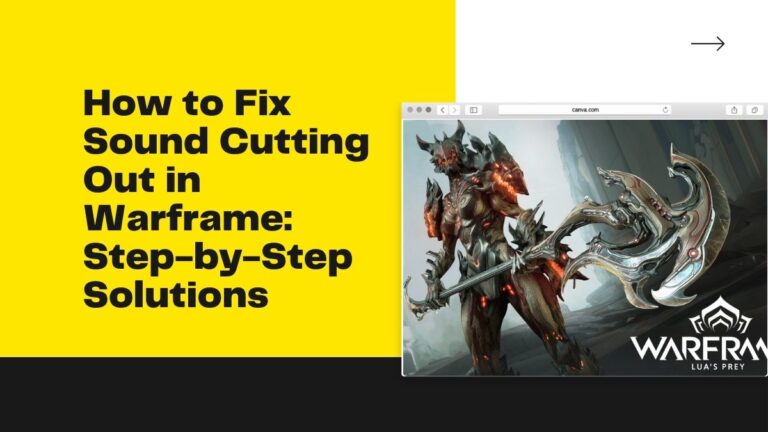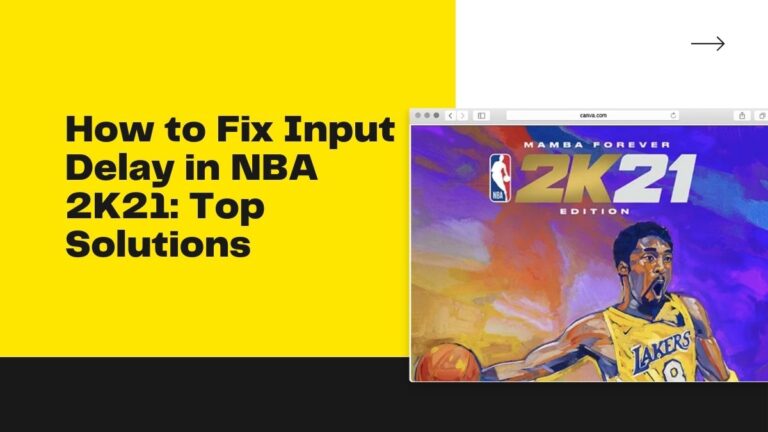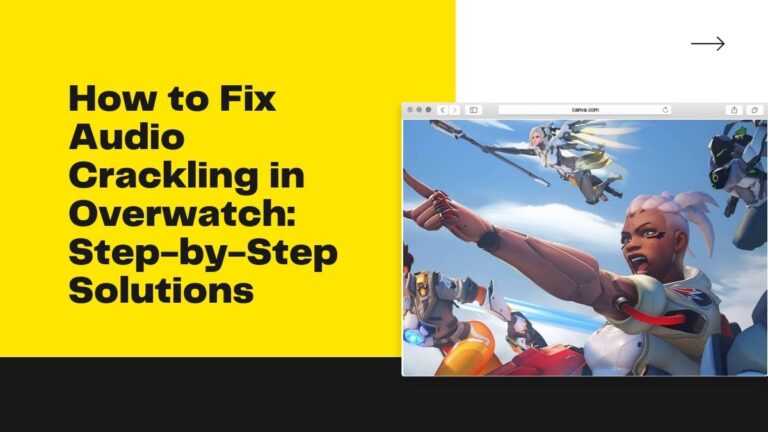How to Fix Texture Glitches in Skyrim: Ultimate Troubleshooting Guide
Are you tired of encountering pesky texture glitches while exploring the vast world of Skyrim? Don’t let these frustrating bugs ruin your gaming experience any longer. Whether it’s pixelated mountains or floating objects, our ultimate troubleshooting guide has got you covered.
Say goodbye to texture issues and hello to uninterrupted gameplay as we walk you through step-by-step solutions for fixing even the most stubborn glitches in Skyrim!
Introduction
If you’re experiencing texture glitches in Skyrim, you’re not alone. Many players have reported this issue, and it can be quite frustrating.
Luckily, there are a few things you can do to try and fix the problem. In this ultimate troubleshooting guide, we’ll show you how to fix texture glitches in Skyrim so you can get back to enjoying the game.
First, try resetting your graphics settings. This can be done by opening the Skyrim launcher and clicking on “Options.” From here, you can change various graphical settings like texture quality and resolution. Try setting these back to their defaults and see if that fixes the problem.
If resetting your graphics settings doesn’t work, try verifying your game files. This can be done through Steam by right-clicking on Skyrim in your library and selecting “Properties.” From here, go to the “Local Files” tab and click “Verify integrity of game cache.” Steam will then check your files for any errors and attempt to fix them.
If you’re still experiencing texture glitches after trying these two methods, there’s a chance that your computer simply isn’t powerful enough to run Skyrim with all the graphical bells and whistles turned on. In this case, you’ll need to lower your graphics settings even further or consider upgrading your hardware.
What Causes Texture Glitches in Skyrim?
One of the most common causes of texture glitches in Skyrim is outdated or corrupted graphics drivers. If you’re experiencing this issue, the first thing you should do is update your graphics drivers to the latest version. You can usually find the latest drivers for your graphics card on the manufacturer’s website.
Another common cause of texture glitches is mods that are incompatible with each other or with the game itself. If you’re using mods, try disabling them one by one to see if that fixes the problem. Also, make sure you’re using the latest version of each mod, as older versions can sometimes cause issues.
If neither of these solutions works, there’s a chance that your save file is corrupt. Try starting a new game and see if the problem persists. If it does, then you may need to delete your old save files and start fresh.
If you’re still having problems with texture glitches, there’s a chance that your computer doesn’t meet the minimum system requirements for Skyrim. In this case, there’s not much you can do other than upgrade your computer or buy a new one.
How to Troubleshoot Texture Glitches in Skyrim
If you’re experiencing texture glitches in Skyrim, there are a few things you can do to troubleshoot the issue. First, try resetting your graphics settings to the default values. If that doesn’t fix the problem, try disabling any mods you have installed. If that doesn’t work, try reinstalling the game.
If you’re still having trouble, there are a few other things you can try. First, make sure your drivers are up to date. You can also try verifying the integrity of your game files through Steam. If all else fails, you can try deleting your Skyrim preferences file and letting the game regenerate it.
Tips for Avoiding Texture Glitches in the Future
If you’re experiencing texture glitches in Skyrim, there are a few things you can do to try and avoid them in the future. First, make sure you have the latest drivers for your video card installed. You can usually find these on the website of your video card manufacturer.
Second, try running the game in windowed mode instead of fullscreen. This can sometimes help improve performance and stability.
Third, make sure you’re not overextending your system resources by running too many programs at once while playing Skyrim. Try closing any unnecessary programs and windows before starting the game.
Fourth, if you’re using mods, make sure they are up-to-date and compatible with each other. Incompatible mods can cause all sorts of issues, including texture glitches. If you’re unsure about whether or not a mod is causing problems, try disabling it and seeing if that fixes the issue.
If all else fails, try reinstalling Skyrim. This will replace all of the game’s files with fresh copies, which can sometimes fix strange bugs and glitches.
How to Reinstall or Uninstall Mods that Cause Texture Issues
If you’re experiencing texture glitches in Skyrim, it’s likely that you have a mod or mods installed that are causing the issue. To fix the problem, you’ll need to uninstall or reinstall the offending mod(s).
There are a few different ways to go about this:
If you know which mod is causing the problem, you can simply uninstall it from your game. To do this, open the Bethesda Launcher and select “Mods” from the menu. Then, find the mod in question and click “Uninstall.”
If you’re not sure which mod is causing the problem, you can try disabling all of your mods and then re-enabling them one by one until you find the culprit. To do this, again open the Bethesda Launcher and select “Mods.” Then, click on the “Disable All Active Mods” button. Once all mods are disabled, restart Skyrim and see if the problem persists. If it does, then one of your mods is causing the issue. You can then re-enable your mods one by one until you find the one that’s causing the problem. Once you’ve found it, you can either uninstall it or try to find an updated version that doesn’t cause issues.
How to Reset Graphics Settings
If you’re experiencing glitches with textures in Skyrim, one of the first things you should try is resetting your graphics settings. This can be done by opening the Skyrim Launcher and selecting “Options.” From there, select “Display” and then click the “Reset Display Settings” button. This will reset all of your graphics settings to their default values.
If resetting your graphics settings doesn’t fix the problem, there are a few other things you can try. First, make sure that your computer meets the minimum system requirements for Skyrim. If it doesn’t, you may need to upgrade your hardware.
Another thing you can try is updating your video drivers. Outdated drivers can cause all sorts of problems, so it’s always a good idea to make sure they’re up to date. You can do this by visiting the website of your video card manufacturer and downloading the latest drivers from there.
If you’re still having trouble with texture glitches, you can try reinstalling Skyrim. This will replace all of the game’s files with fresh copies, which should hopefully fix the problem.
Conclusion
We hope this troubleshooting guide has helped you fix the texture glitches in Skyrim. If the issues persist, then it may be time to try a different version of the game or look for alternative solutions online.
Additionally, make sure that you have up-to-date drivers and all other necessary updates installed on your system as they can help with these types of problems. With a bit of patience and effort, we’re confident that you’ll eventually get Skyrim running as smoothly as ever!